Non-Fungible Tokens, or NFTs have been a huge craze in the last few years, and is seen as a new way to invest and profit from digital art. You have no doubt heard of NFTs selling for hundreds of thousands of dollars, and wonder to yourself how you could create your own NFT, and make some money.
In this comprehensive article, I will equip you with the knowledge and tools to create your very own NFT collection with no coding required. It is a simple step-by-step guide, and I have included plenty of screenshots to walk you through the process.
Step 1 - Find a reliable NFT Generator
The easiest way to create an NFT is to use an NFT generator. These are platforms that automatically create your NFTs for you after you upload the images, and choose the desired parameters. I personally prefer to use NFTgenerator.io. It is packed with features, easy to use, and you can pay with ETH, making the entire experience seamless. I created a multi-character NFT collection with varying rarities in a few minutes. Visit NFTgenerator.io and follow along with the screenshots in this guide.

A great thing about NFTgenerator.io is that they have live chat support via Telegram. If you get stuck while creating your NFTs, or have any questions before you start, you can quickly ask them and receive a prompt reply. Just click the 'chat' button in the bottom right corner of the website to bring up the screen below.

Step 2 - Connect MetaMask wallet
Click on 'Start Creating' from the NFTgenerator.io homepage, and then you will see a screen like the one below. If this is your first time creating an NFT, you might want to consider starting with a demo project. You can create up to 100 NFTs, but they have a watermark on them. The best part is that it's free to use, and you don't need to connect MetaMask, so if you want to play around and practise, this is a great option.
If you are ready to begin creating NFTs for real, then click 'Create a full collection'. You will be required to connect your MetaMask wallet, so if you don't already have one, you need to create one.

Step 3 - Add settings and images
On the left side of the screen, you will see settings that you can fill out. This includes the name of your NFT collection, a description, and a symbol. Note that the field that says 'Total Supply' will say (Max. 0) and you cannot change the number below. Don't worry about that for now, it is only temporary, and will increase once you start adding different layers for your NFTs.
After that, you can see that there are different Layers that you can add (see the center of the screen). First, you want to add all the possible backgrounds that you like. If you click 'Add images' (see red arrow below), nothing happens. You need to drag and drop any images that you want to add.
Then you can add another Layer, and add the images that will go on top of the background. Keep in mind that the layers in front of the background need to be transparent, so upload png files. Also, the image needs to have the same dimensions as the background, otherwise it won't let you upload. In my example, the background was 320px x 320px. Therefore, the images in Layer 1 also need to be 320px x 320px.

Step 4 - Adjust rarity of images
After you have added the various backgrounds and layers that you like, you can set the percentage of each of them, to make different rarities. For example, in my NFT collection below, I have made 8 different backgrounds; the four rainbow ones are the most common, followed by bronze, silver, gold, and finally diamond.
In the layer on top (cats), I have 9 different cats, and they also vary by rarity. You can adjust the percentage for each image how you like, but remember it must add up to 100%.

Step 5 - Generate your NFTs
We are now at the exciting step where it's time to generate your NFT! Click on the 'Generate' button, and wait a few seconds.

Step 6 - Upload your NFTs
You will see the 'Successfully Created' confirmation screen, like shown below. Click on 'Okay'. Then click the 'Upload' button.

Step 7 - Deploy contract
Once your NFT collection has been uploaded, click 'Deploy contract'. You will see a screen like the one below. Enter the contract address at the bottom of the screen, then click 'Deploy'. Congratulations, that's all it takes, you have created your own NFT collection!

How much does it cost to create an NFT?
When you use NFTgenerator.io, you can create up to 100 NFTs for free, but there will be a watermark on top of them. To create proper NFTs with no watermark, it will usually cost $250 for up to 10,000 images, but currently it is reduced to only $50! You can see the different pricing options below, or visit the website to see the latest pricing.

Conclusion
Creating an NFT might seem like a complex task, given its roots in emerging technology, but as I've demonstrated in this article, it is a journey that anyone with a basic understanding of computers and a splash of creativity can embark upon.
In this guide, I've equipped you with the tools and insights needed to take the leap into the world of creating NFTs. Now that you're armed with knowledge, it's time to explore and create your own unique digital artworks.
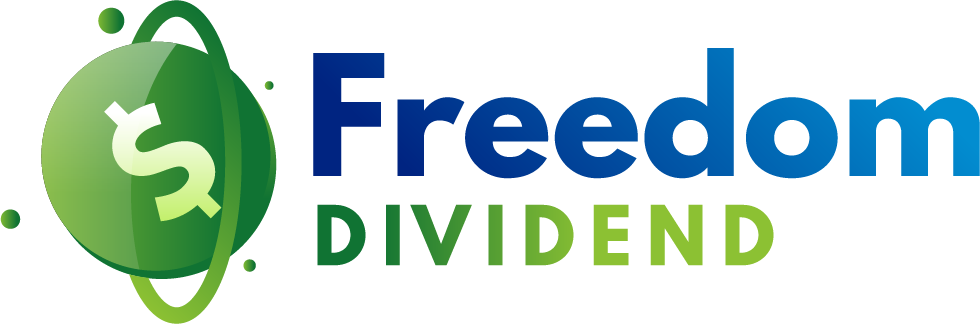
0 comments